The Pixel Tablet is like an emotionally unstable partner. On good days, it’s reliable and helpful, always ready to listen and support me. Every now and then, though, I feel gaslit and annoyed by its inconsistencies and mixed messages. This might be because Google’s latest tablet/smart-display hybrid straddles two product categories: one at which it excels and the other where it’s just adequate. As a smart display, the Pixel Tablet mostly shines. It has a useful dashboard, an easy-to-read interface and impressive audio quality. As a tablet, it’s decent, but doesn’t blow me away. Throw in the case that Google made though, and it immediately becomes more versatile. At $500 with an included charging speaker base, the Pixel Tablet is a compelling marriage of two products with a reasonable price.
Hardware and design
If we do the math, since you can buy additional speaker docks for $120 each, this means the tablet basically costs $380. But it certainly doesn’t feel like a sub-$400 device. While the nano-ceramic coating isn’t outstanding to look at, it lends a glass-like sensation to the back that makes it feel more expensive. Impressively, the Pixel Tablet manages to weigh just 1.09 pounds (493 grams), making it lighter than the Galaxy Tab S8 and the OnePlus Pad. Though, it’s still heavier than the iPad Air.
Google Google Pixel Tablet
Pros
- Useful charging speaker dock
- Clever concept
- Good smart home features and controls
Cons
- Awkward camera angle for video calls
- Some software quirks
The review unit Google sent was the Rose color option, which is pleasant and inoffensive. It’s the most exciting out of the three colors (black and white being the other two, so that’s not saying much), and it blends (or blands) well with my living space. I prefer the green hue of the OnePlus Pad, but it’s worth noting that when I handed the Pixel Tablet to my colleague Nathan Ingraham, who recently reviewed the $480 OnePlus Pad, he thought Google’s device felt more premium.


Photo by Cherlynn Low / Engadget
What really sets the Pixel Tablet apart from other recent Android slates is the fact that it’s designed to attach to a charging speaker base and double as a smart display. Now, let’s not forget there are other devices that do this, primarily numerous and tablets with a Show mode that turns them into Alexa-enabled screens. But it’s a first for the Google ecosystem.
Before I get to how the Pixel Tablet works as a smart display, though, a quick word on its appearance. If you’ve seen one Google Home product, you’ve basically seen them all. The Pixel Tablet, when docked on the speaker, looks almost exactly like the Nest Hub Max. It has the same rounded rectangle shape, white bezel surrounding the 11-inch screen and the base has a similar mesh fabric covering to the rest of the company’s smart home products. Again, it’s inoffensive and pleasant, but doesn’t stir my heart the way a West Elm or Article ornament does. (I know, I’m basic.)
As a smart display
I was excited to stick the Pixel Tablet on the chest of drawers (from Article) in my bedroom so I could watch shows on it instead of having to buy a second TV or play them on my phone. Google cautioned against having multiple Assistant-enabled devices in one room, and I should have disconnected the Nest Mini speaker I already had on my nightstand. But it didn’t create too many problems during the few days I had them both in there – when I said “Hey Google” while standing nearer the small speaker, the volume of the video playing on the Pixel Tablet dipped so I could be heard more clearly.
After a week, I can now confidently remove the Nest Mini. Not only is the Pixel Tablet adept at hearing my commands, it also offers much better audio quality and is simply more useful. That’s kind of an obvious statement – of course a display would be more versatile than a speaker alone. But I’m surprised at the improvement in sound from the speaker dock, since it’s not much bigger than the Mini. It provided ample bass in my endless binging of The Weeknd and Jay Chou playlists, while trebles and voices sounded crisp.
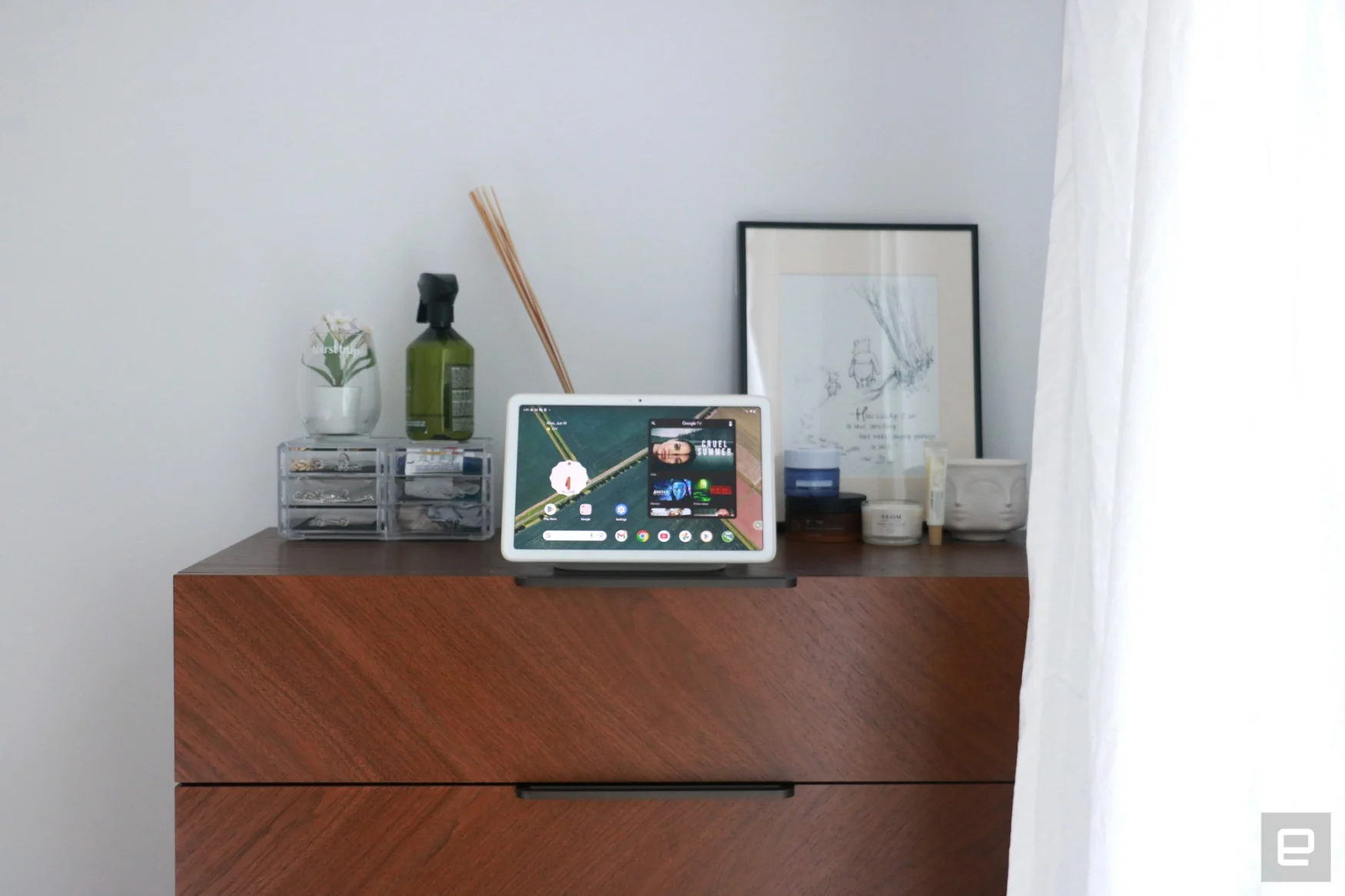
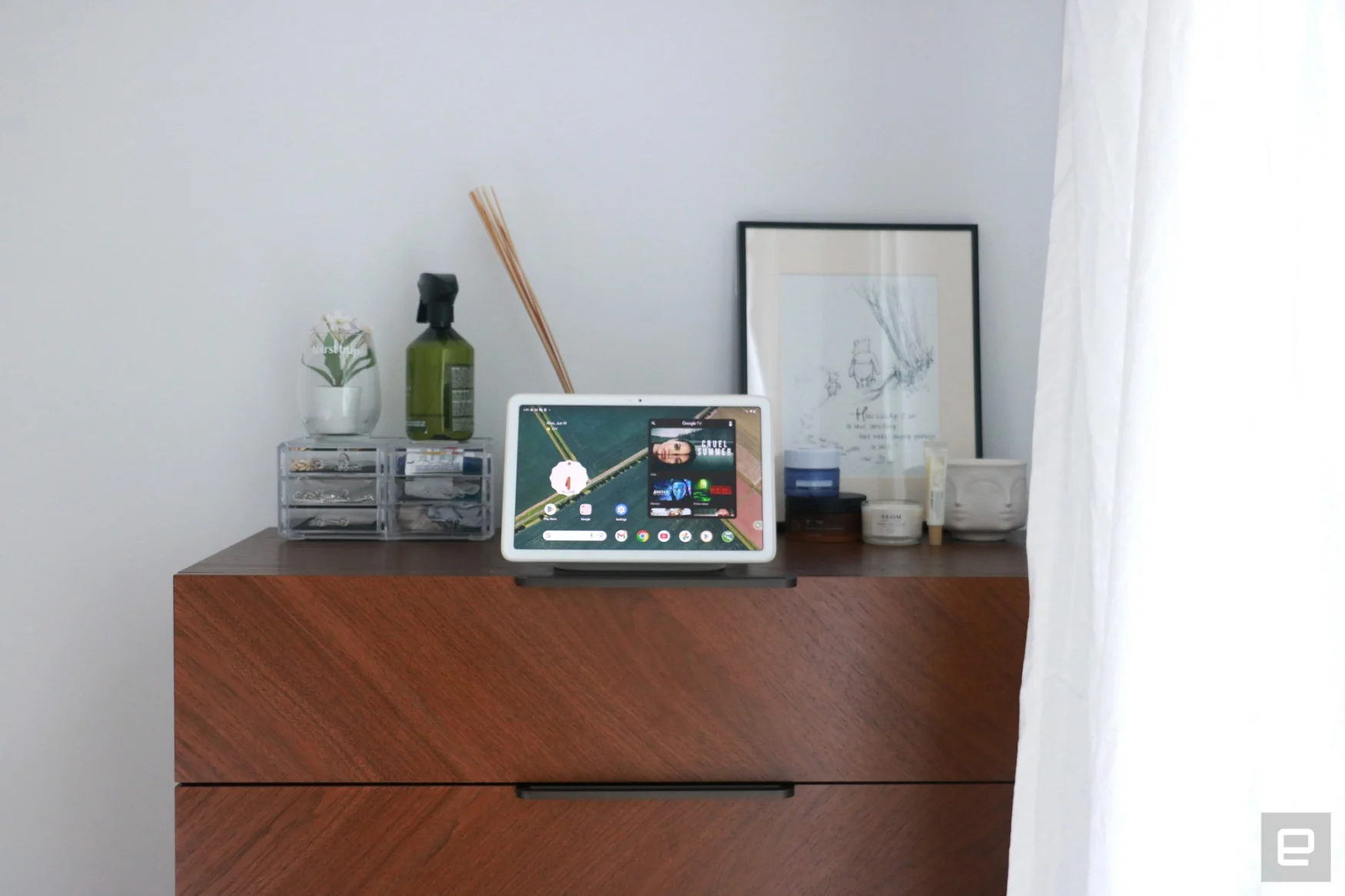
Photo by Cherlynn Low / Engadget
I’m not the sort of person to hover in front of a smart display to fiddle with my connected home controls, nor do I have people over often enough that I need some kind of guest-friendly interface to turn on my lights. For those who do, though, the Pixel Tablet’s Hub Mode is likely very useful. Tapping on the house icon at the bottom left of the lock screen brings up a dashboard showing all devices in your home, and you’ll be able to monitor your camera feeds, switch lamps on and more. Guests will also be able to ask the Assistant to set timers, alarms, play music and more without needing to unlock your tablet, as long as you’ve set the permissions properly.
Lack of visitors aside, it’s easy to see things on the Pixel Tablet’s screen whenever I set foot in my room, no matter how dark or bright it is. At night, the display goes into a dim mode that shows the time in large font but isn’t so bright that it burns your retinas. Since my dresser is in the furthest corner away from the door, it’s nice not to have to squint to see info like the time, countdowns or the temperature. And like a true narcissist, I also set the Pixel Tablet to show a rotating stream of photos of my favorite people (mostly me).
Not that any of this is unique to the Pixel Tablet, by the way. The Nest Hub Max has similarly larger fonts for timers and other info, and the photo frame feature is basically a staple of any smart display.
Back to the main thing I wanted to use this tablet for, though: as a TV substitute. Since it’s the first tablet to be a Chromecast receiver, the Pixel Tablet can be controlled remotely with your phone as it streams from apps like YouTube, Disney+, Hulu and more. Of course, other larger smart displays like the Nest Hub Max can also do this, and since this doesn’t work on the Pixel Tablet when it’s not docked, it’s not really a tablet you can cast to. We’re getting really technical with definitions here, but in practical use it means you can’t cast to the Pixel Tablet when you have it hanging or propped up elsewhere in your home, for example. It’s not a problem, but it limits the versatility of this feature.


Photo by Cherlynn Low / Engadget
Interestingly, Netflix doesn’t support Chromecasting to the tablet, unlike the other apps. It’s all the more strange considering it works on Google’s other larger smart displays. I also encountered a bug where YouTube refused to cast videos from a specific channel, saying they weren’t allowed when I was in Restricted mode. But none of the devices I was logged into had that setting enabled. Other reviewers I spoke to didn’t have this issue, so this might be a bug specific to my setup.
It did infuriate me though, because it’s easier to Chromecast my favorite commentary videos since I can skip ads or add more titles without having to drag myself out of bed. Sadly, I had to do just that since I ended up playing them via the native YouTube app. My hatred for Google and this bug grew exponentially each time I had to get out and hit “Skip ads” on the screen. (No, you’re not going to convince me to get YouTube Premium.) This small bug aside, though, Chromecasting is a nice touch on the Pixel Tablet, even if it isn’t unique.
I have multiple Google Home products in my apartment, and some of my issues with the Pixel Tablet as a smart display are ecosystem-wide instead of specific to the device. For instance, when I set up an Automation through the Home app, I wanted it so that saying “I’m home” would start a playlist on the pair of Nest Audios in my living room. However, at the moment only the device that heard you can be the one playing the music. You can’t decide which of your connected speakers does the action.
Depending on the way your home is set up, like if you have a Mini in your entryway and prefer your beefier living room system to be the output, this might be frustrating. Luckily for me, the correct devices heard me most of the time, and I almost always got my desired outcome.
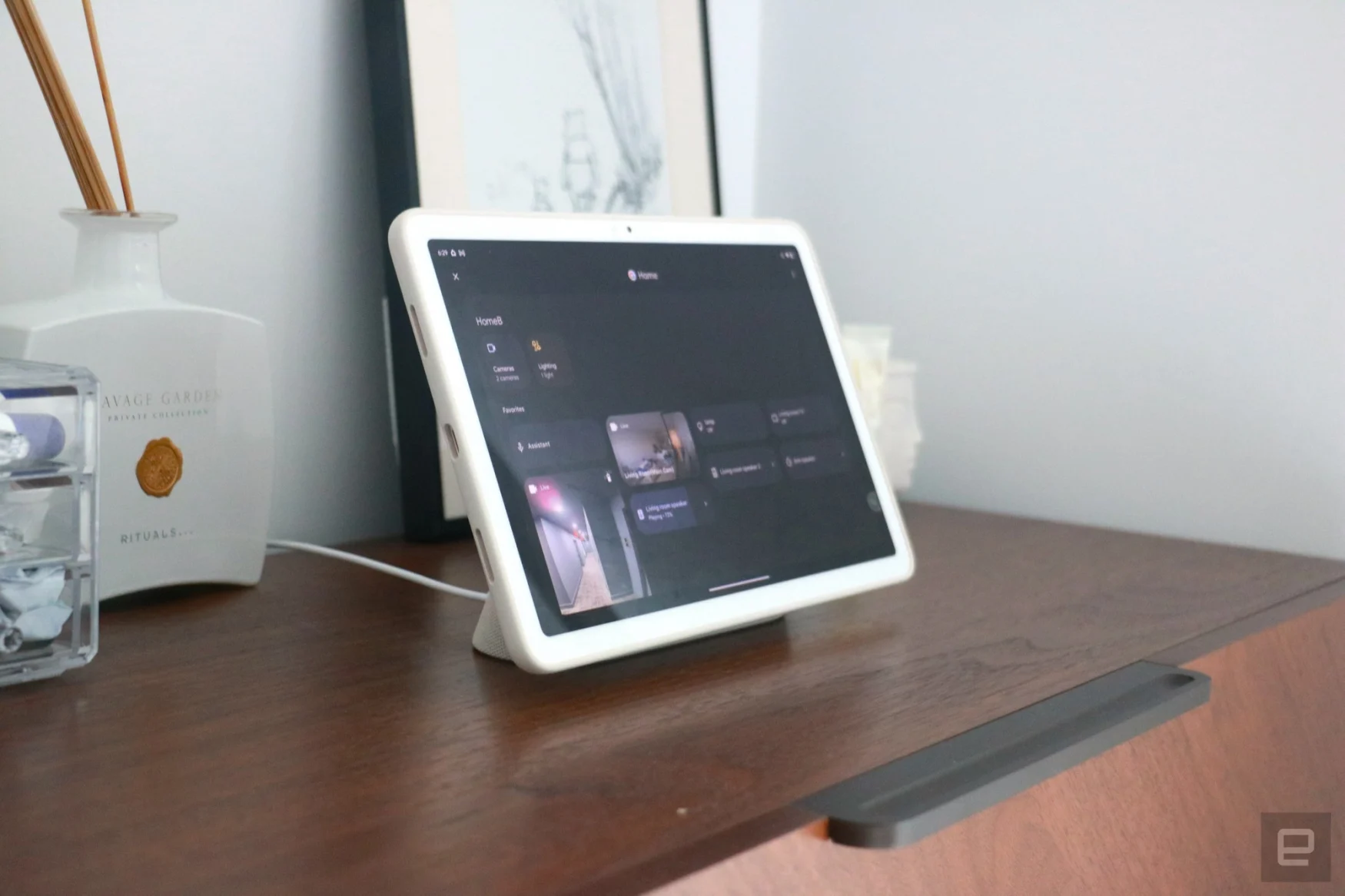
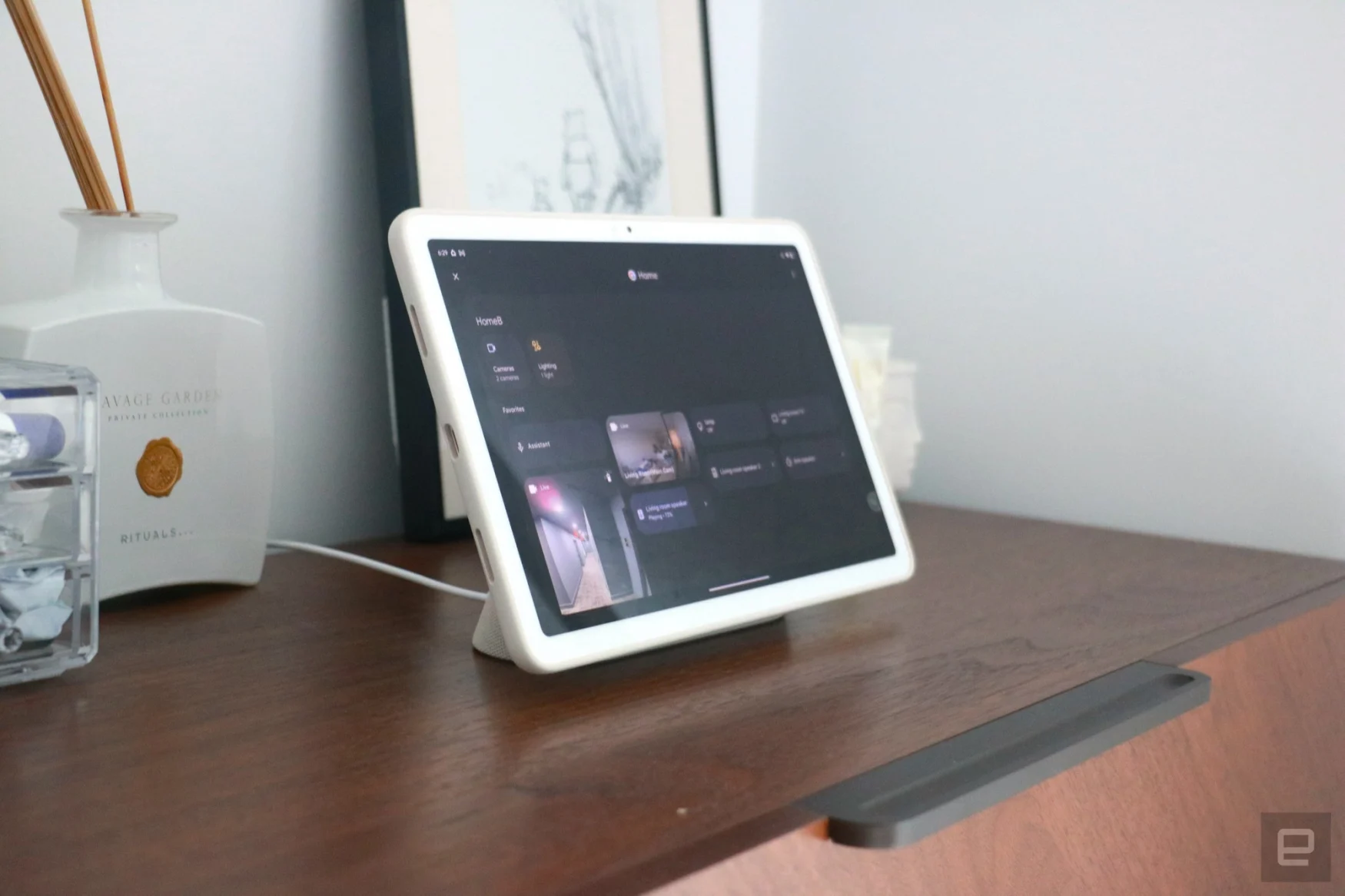
Photo by Cherlynn Low / Engadget
That’s more of a complaint about Google’s smart home system instead of just the Pixel Tablet, which frankly I am pretty happy with. Not only is it a good connected display, but it’s also useful as a second screen when sat next to my laptop.
Since it runs full Android, I can have apps like Solitaire or Slack open on it while I work on a review. You can also take video calls through Meet, Zoom, Teams or more, using the 8-megapixel webcam up top. The angle at which the speaker dock props up the tablet makes for a very unflattering shot, though. To mitigate that, Google built in an auto-framing feature that kicks in whenever you take a Meet call while connected to the base. It only works with Meet, though, so you’ll have to rely on third-party apps to provide their own solutions.
I found that removing the tablet and propping it up with the kickstand on Google’s case made for the best view. In fact, I’m pretty much in love with this accessory.
This story originally appeared on Engadget

